Add a Timer
From Shoot Em Up Kit
Uses of Timers
Timers can be used to activate or deactivate other entities, trigger actions such as Level Complete, show Pop-Ups or activate Upgrades.
Add a Timer
To add a Timer to the scene click the Timer icon ![]() on the Tools Menu and the cursor will change to a Timer icon. Move the icon to the required position and click to place it.
on the Tools Menu and the cursor will change to a Timer icon. Move the icon to the required position and click to place it.
The Timer window will open when an Timer is added or selected. When a Timer is placed, it will have two tabs:
General - sets general object properties such as start time
Actions - sets up actions such as upgrades to be triggered when the time runs out
General Tab
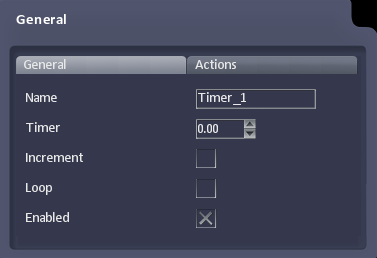
Properties:
| Name | Name of the Timer |
| Timer | The initial time in seconds |
| Increment | Check the box for increasing time, uncheck for decreasing time |
| Loop | Check the box to re-start the timer when it completes to have repeated triggers |
| Enabled | Specifies whether the Timer is switched on |
Display List of Timers in Level
To get a list of all the Timers in the level, hold down CTRL when clicking the Timer icon ![]() on the Tools menu.
on the Tools menu.