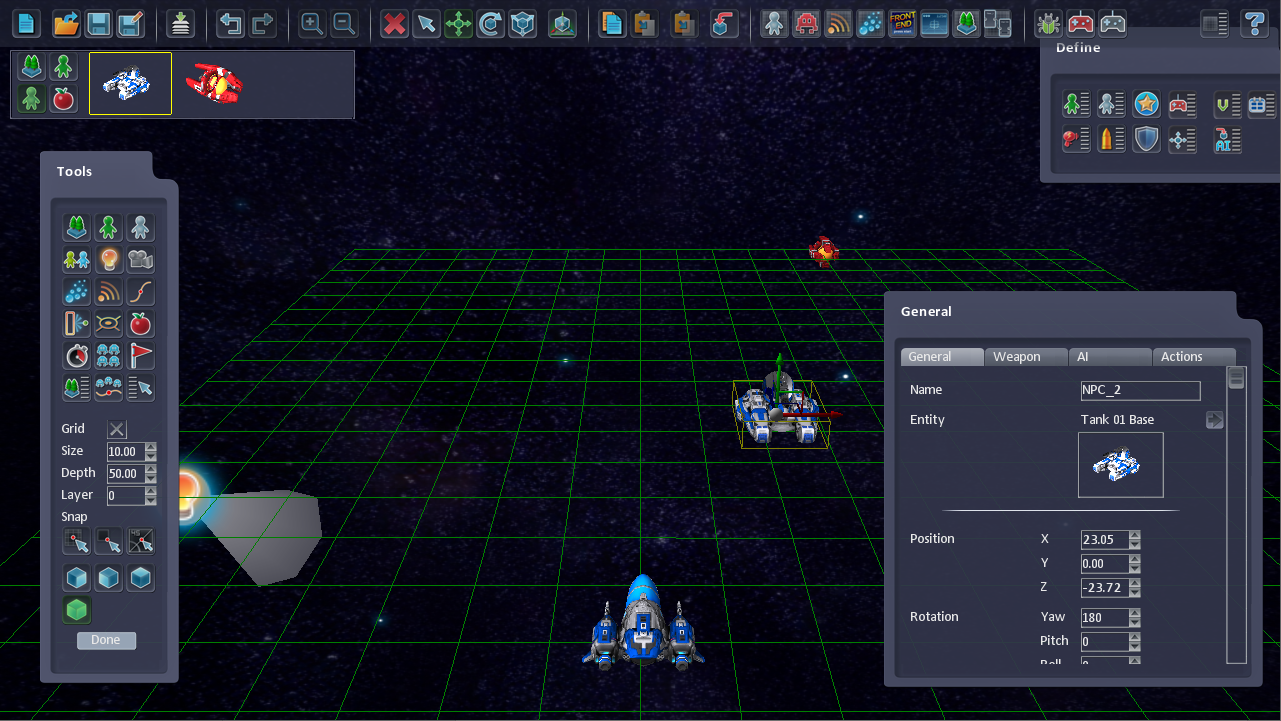Building Entities from Parts Tutorial
From Shoot Em Up Kit
Groups of Entities can be combined to create interesting spaceships, obstacles or scenery.
Select the Entity Editor and create a new Entity or choose an existing one to modify. In this example, we will be modifying an existing entity.
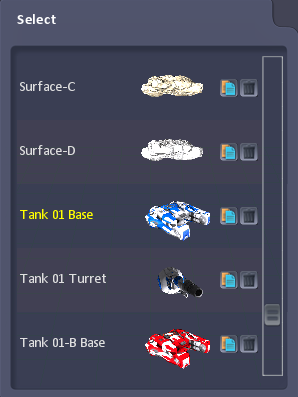
Select the Parts tab

The Part and Tools windows will open.

Click on the Add New Part option on the Part window. A selection pane will open and you can choose another Entity to be added as a Part.
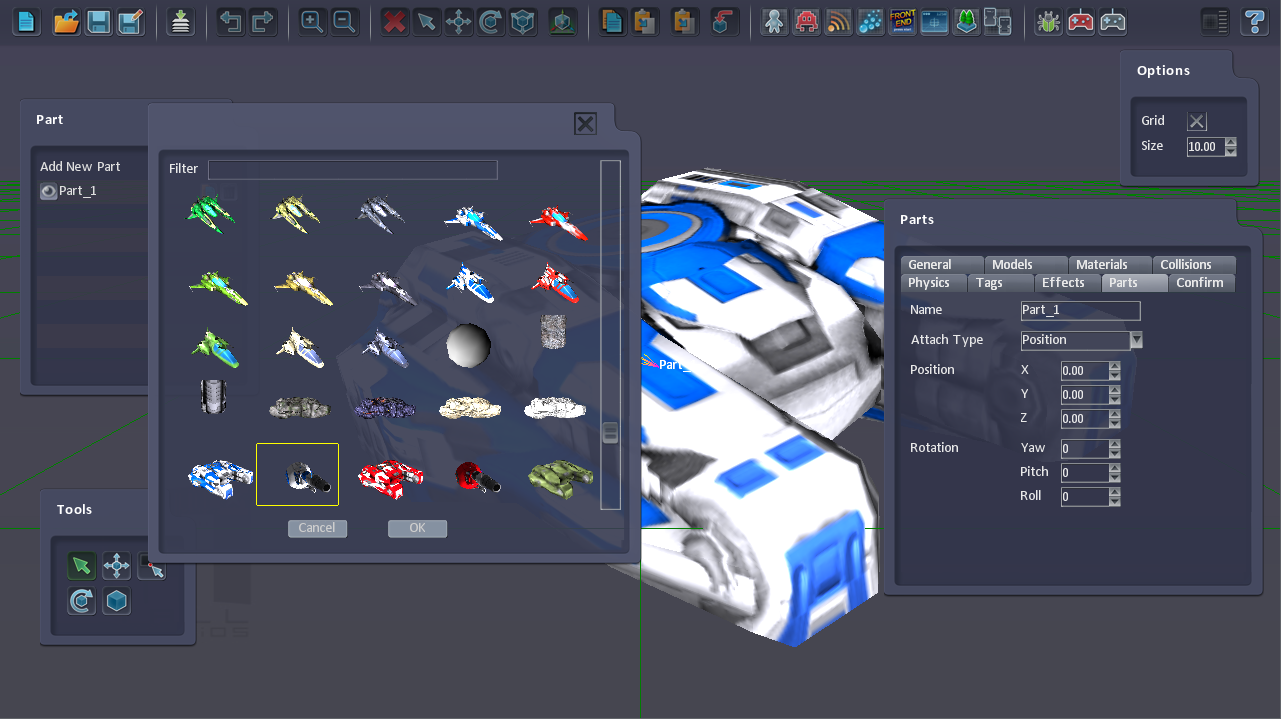
The new Part will be added to the Entity and any meshes which block the currently selected part will be shown in wireframe.
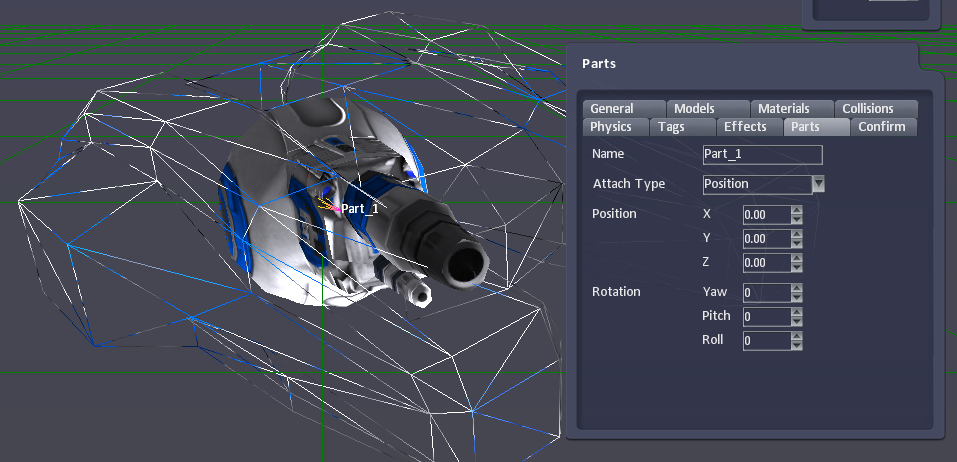
Selecting the Move option from the Tools window will activate the move gizmo.
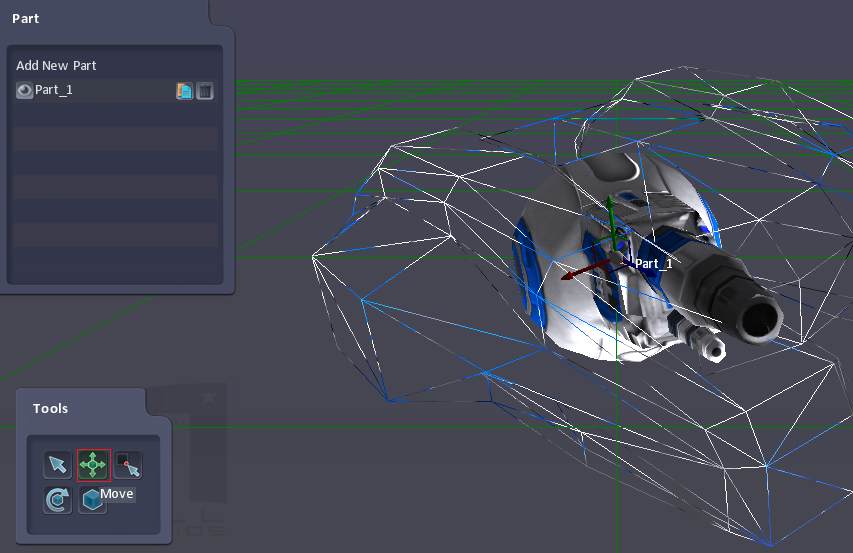
We can move and rotate the Part using the Gizmo.
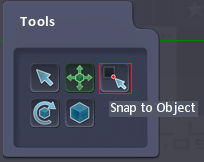
You can use the Snap to Object option in the Tools window to make the Part snap to the edges of other objects in the Entity as you move it.
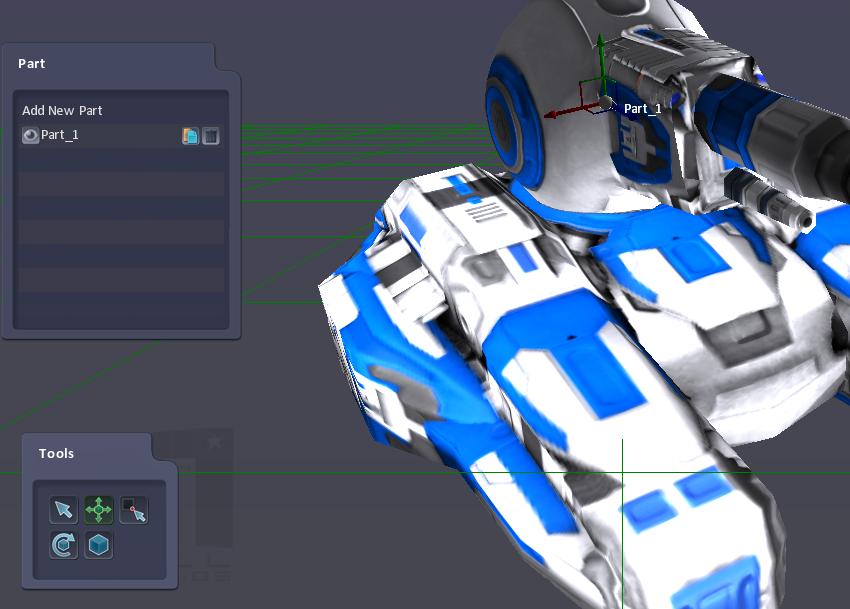
The wireframe mode will automatically turn off if the Part is not hidden. But selecting another tab is a quick way of seeing the Entity in its model form.

We can now add more parts and, once we’re ready, go to the Confirm tab and press the Done button to update the Entity with our new parts.

Once the Entity is complete, it can be placed in a level ready to play.