Gizmos
From Shoot Em Up Kit
Items can be selected, moved, rotated or scaled using the Gizmo tools.
Contents
Orientation
![]() The Local Orientation button allows you to switch the Gizmos between using the entity's local coordinates and using the game coordinates
The Local Orientation button allows you to switch the Gizmos between using the entity's local coordinates and using the game coordinates
Select
![]() The Select tool allows you to select an item on the map for editing.
The Select tool allows you to select an item on the map for editing.
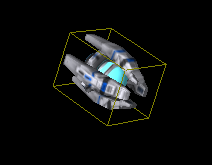
Move
![]() The Move Tool allows you to move the currently selected object. Clicking on the Move button will display the Move Gizmo for the current object.
The Move Tool allows you to move the currently selected object. Clicking on the Move button will display the Move Gizmo for the current object.
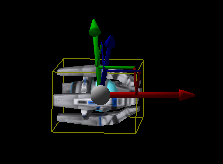
The Move Gizmo has 3 direction arms which point in the X, Y and Z directions. The object is pulled or pushed by clicking on any of these arms and, with the left mouse button still pressed, dragging the object in the desired direction. Two directions can be selected at once by clicking on the area between two arms.
Rotate
![]() The Rotate Tool allows you to rotate the currently selected object. Clicking on the Rotate button will display the Rotate Gizmo for the current object.
The Rotate Tool allows you to rotate the currently selected object. Clicking on the Rotate button will display the Rotate Gizmo for the current object.
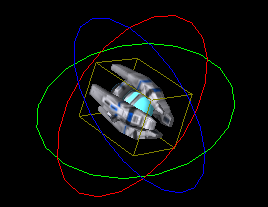
The Rotate Gizmo had 3 directional circles which relate to Yaw, Pitch and Roll. The object is turned by clicking on the appropriate circle and, with the left mouse still pressed, moving the mouse around the circle. The object will follow the mouse as it moves around the circle.
Scale
![]() The Scale Tool allows you to change the size of the currently selected object. Clicking on the Scale button will display the Scale Gizmo for the current object.
The Scale Tool allows you to change the size of the currently selected object. Clicking on the Scale button will display the Scale Gizmo for the current object.
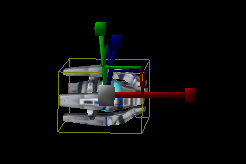
The Scale Gizmo has 3 direction arms which point in the X, Y and Z directions. The object is stretched or squashed by clicking on any of these arms and, with the left mouse button still pressed, dragging the object in the desired direction. Two directions can be selected at once by clicking on the area between two arms. All three directions can be scaled by holding down the left [Control] button.