Add a Light
From Shoot Em Up Kit
Placing a Light
To add a Light to the scene click the Light icon ![]() on the Tools menu and the cursor will change to a Light icon. Move the icon to the required position and click to place it. The Light Properties window will open.
on the Tools menu and the cursor will change to a Light icon. Move the icon to the required position and click to place it. The Light Properties window will open.
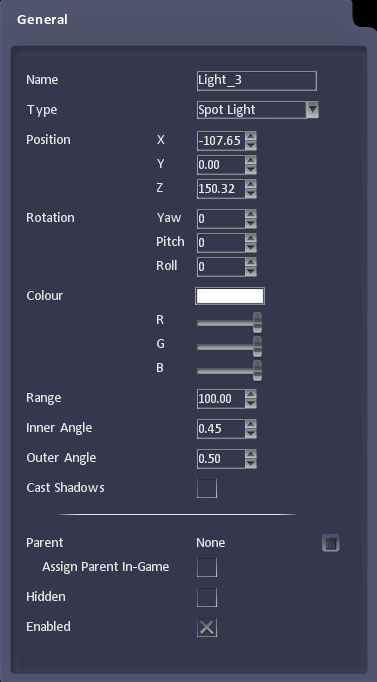
Properties
| Name | All light types | Name of the light |
| Type | All light types | Type of light |
| Position | All light types | Position of the light - change by editing values or using the Gizmos |
| Rotation | Spot, Directional | Angle of the light - change by editing values or using the Gizmos |
| Colour | All light types | Colour of the light - move sliders to change or click the colour panel to open colour selection window |
| Range | Spot, Point | Range the light reaches |
| Inner Angle | Spot | Angle of the brighter inner cone of light |
| Outer Angle | Spot | Angle of the less bright outer cone of light |
| Cast Shadows | Spot | Whether the light casts shadows - also needs an appropriate Shader set |
| Parent | All light types | Parent Entity the light is attached to (Eg searchlight attached to rotating turret) |
| Hidden | All light types | Whether the light shown in game |
| Enabled | All light types | Whether the light is on |
Light Types
Directional light - this lights a entire scene from the set direction. The position of the light makes no difference to the effect, it is uniform across the scene.
Point Light - this is like placing a light bulb in the scene. It lights objects in all directions that are within the set range.
Spot Light - this acts like a physical spotlight, sending a narrow beam of light out from its set position in the set direction.