Level Editor
From Shoot Em Up Kit
Contents
Introduction
The Level Editor is used to build each level in a game. To open the Level Editor click the ![]() Level Editor icon on the Tool Bar.
Level Editor icon on the Tool Bar.
Level Editor Properties
To change the Level Editor properties, click the ![]() Level Editor Properties icon on the Tool Bar.
Level Editor Properties icon on the Tool Bar.
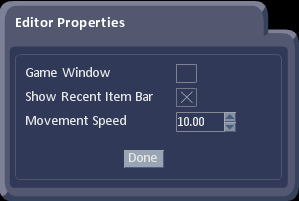
Options are:
Game Window: Check to display level in a window, uncheck to show full screen
Show Recent Item Bar: Check to show the Recent Items Bar for fast selection of recently used items
Movement Speed: Controls the speed of movement around the level in editor mode - increase to move quickly round a large level
Moving Around the Level
The speed of movement can be changed in the Level Editor Properties. Controls are:
Look around: Hold the right mouse button and move the mouse
Move around: Hold the [CTRL] key and the right mouse button and move the mouse or use keys WSAD
Move around 10x speed: As above but hold down [SHIFT]
Zoom in/out: Use the mouse wheel
Zoom in/out 10x speed: Use the mouse wheel and hold down [SHIFT]
Rotate around an object: Select the object, hold the [ALT] key and the right mouse button and move the mouse
Hide/Show All Windows: Key F2
Replace current Entity: Key F4
Test level: Key F5
Tools Menu
The Tools Menu is used to place objects in a level. It also allows the user to modify Level Settings, select an item in the level, and display or resize the grid.
Define Menu
The Define Menu is used to set up Definitions which can be used by multiple Players, NPCs, Weapons or Bullets, and include properties such as health, movement and how to react when destroyed. It is also used to set up Shields and Upgrades.
Recent Items Bar
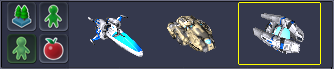
The Recent Items Bar shows the most recently placed Player, NPC, Scenery or Object types in a level. It gives a quick way to place more of the same type of item - just click the item to select then move the mouse to the desired position and click to place. To place multiple copies of an item, hold down [CTRL] while placing. Use the ![]() Level Editor Properties to hide or show the bar.
Level Editor Properties to hide or show the bar.