Add a Trigger
From Shoot Em Up Kit
Contents
Uses of Triggers
Triggers can be used to activate or deactivate other entities, trigger actions such as Level Complete, show Pop-Ups or activate Upgrades. They can also be used to mark out an Active Area for an entity to limit it's movement.
Add a Trigger
To add a Trigger to the scene click the Trigger icon ![]() on the Tools Menu and the cursor will change to a Trigger icon. Move the icon to the required position and click to place it.
on the Tools Menu and the cursor will change to a Trigger icon. Move the icon to the required position and click to place it.
To move the Trigger, use the Move Gizmo, or use the spin controls in the Position property.
Properties Window
The Properties window will open when a Trigger is added or selected. When a trigger is placed, it will have three tabs:
General - sets general properties such as shape and activator
Actions - sets up actions such as upgrades to be set up when selected events occur
AI - sets up the behaviour of the trigger
General Tab
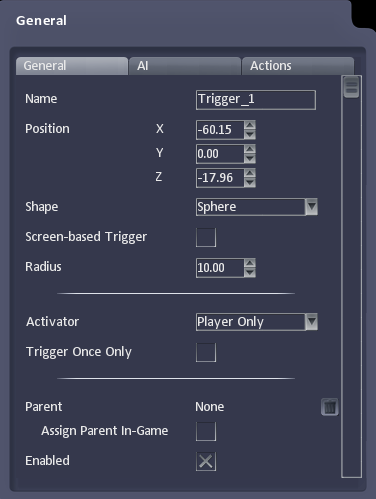
| Name | Name of the Trigger |
| Position | The position of the Trigger |
| Shape | The shape of the Trigger (Sphere or Rectangle) |
| Screen Based Trigger | Check if trigger location is fixed to screen position, uncheck if fixed to level position |
| Radius | The size of the Trigger (radius for sphere, X, Y, Z lengths for Rectangle) |
| Activator | Entities that can activate the Trigger - Player Only, NPC Only, Bullet Only, Object Only, Any |
| Trigger Once Only | Check if Trigger should only be activated once, Uncheck if Trigger can be activated multiple times |
| Parent | The Entity the Trigger is Parented (attached) to. |
| Enabled | Specifies whether the Trigger is switched on |
Display List of Triggers in Level
To get a list of all the Triggers in the level, hold down CTRL when clicking the Trigger icon ![]() on the Tools menu.
on the Tools menu.