Vertical Scrolling Game Tutorial
From Shoot Em Up Kit
Method 1: Scrolling Background
In Level Settings in the Tools Menu you can set a background sprite to move vertically at a set speed as shown:
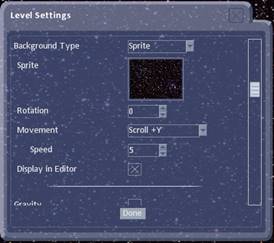
You can then use a fixed camera and move the player up/down/left/right on the screen
Method 2: Scrolling Scenery
This is similar to the Scrolling Background method but instead of a background sprite you add NPCs as background scenery items and set the AI to move in the –Y direction as shown:
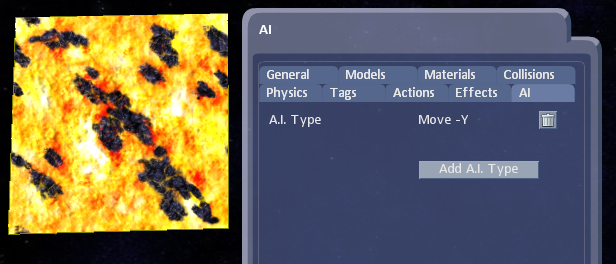
Method 3: Moving player
Place a player in the scene and rotate it to point vertically using the Rotate tool. ![]()

In the Define menu, select Player Definition and make a copy of Velocity +X
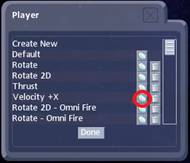
Scroll to the bottom of the list and open the copy. Rename it to Velocity +Y
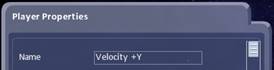
Next scroll down to Velocity and set X to 0 and Y to the required constant speed
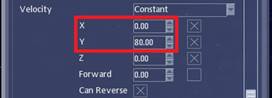
Next place NPCs and change the AI to from Chase to Move –Y
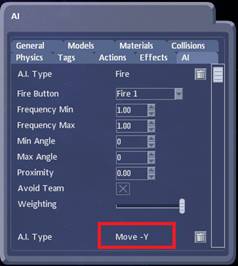
Next place scenery items
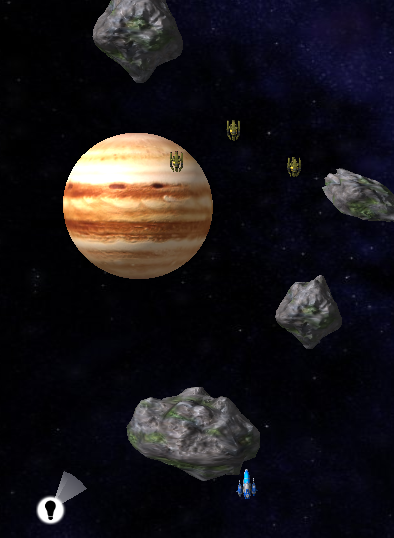
Next place a camera and set it to follow the player as shown:
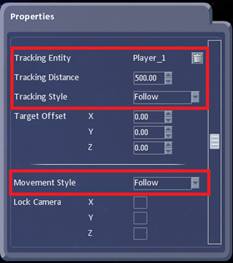
This is a simple vertical scrolling game that you can build on to make a more complex game.